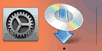WPS Connection
-
Tap WPS (Push button method).
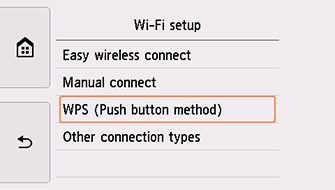
-
Tap OK.
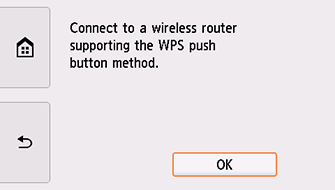
-
Press and hold the WPS button on the wireless router.
For more on pressing the WPS button, see the wireless router manual.
-
Tap OK on the printer within 2 minutes.
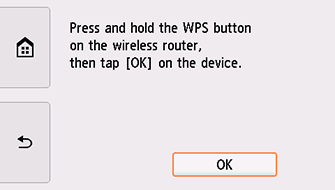
If a different screen appears, see "Troubleshooting."
-
When the screen on the below appears, tap OK.
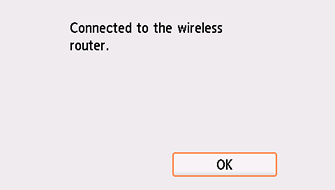
If a different screen appears, see "Troubleshooting."
-
Tap
 on the left side of the screen.
on the left side of the screen.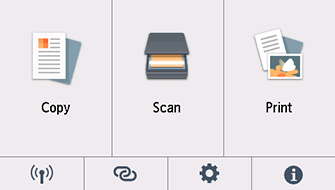
The network connection setup is now complete.
When connection is complete,
 appears at the bottom left of the screen.
appears at the bottom left of the screen.
macOS
Return to the application software and proceed with the setup.
Click ![]() in the Dock, follow the on-screen instructions to proceed with setup.
in the Dock, follow the on-screen instructions to proceed with setup.